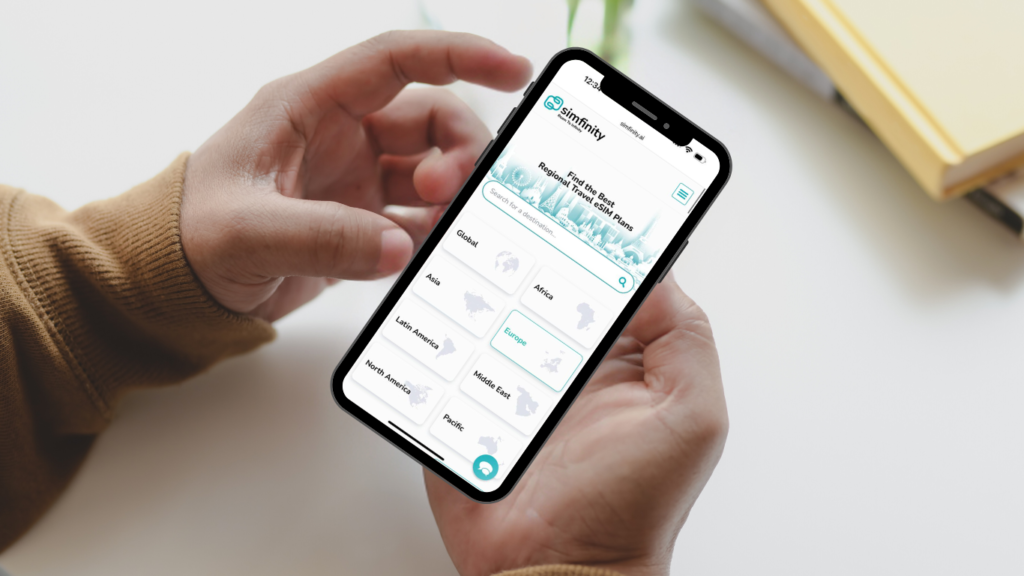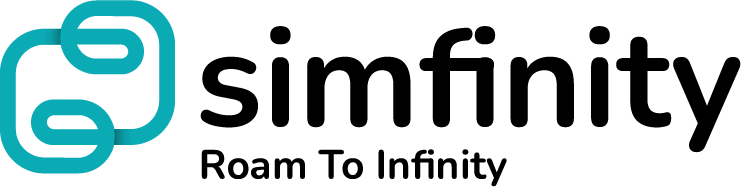In today’s data-centric world, staying vigilant about your data usage is crucial for avoiding unforeseen fees and enhancing your mobile experience, particularly while traveling. Whether it’s sharing photos, navigating with maps, or streaming music on the move, these activities can quickly deplete your data allowance and lead to unexpected roaming charges from your carrier. In this guide, we’ll outline how to monitor your data usage on iPhone and reduce your overall data consumption. Let’s get started.
Firstly: How To Check Data Usage
Checking your iPhone’s data usage is easy:
-
- Go to Settings.
-
- Tap Cellular or Mobile Data.
-
- Scroll down to Cellular Data or Mobile Data.
-
- Current Period will show the amount of data used since your stats were last reset.
-
- Current Period Roaming will show the amount of roaming data used since your stats were last reset.
How to Track My Data Usage Each Month?
The best way to track your data usage each month is to set up a reminder on your phone to reset your data statistics.
Here’s how to reset your statistics every month:
-
- Go to Settings.
-
- Tap Cellular or Mobile Data.
-
- Scroll all the way down to the bottom of the screen.
-
- Tap Reset Statistics.
This will set your data to zero and restart your current period, so you can track your data usage throughout the month.
How do you minimize the amount of data you actually use? Here are a few practical tips to keep your data usage on track.
Use Wi-Fi
This one’s a no-brainer, but it’s still worth a mention. The easiest way to reduce your data usage is to stick to Wi-Fi. But remember, not all Wi-Fi networks are secure — if you’re using a free Wi-Fi network, consider using a VPN for added security.
Turn On Low Data Mode
If you have iOS 13 or later installed, you can turn on «Low Data Mode» to minimize your data usage. This temporarily pauses automatic updates and background tasks so your iPhone uses less data.
Here’s how to turn on low data mode for your iPhone:
-
- Go to Settings.
-
- Tap Cellular or Mobile Data.
-
- Tap the phone line using data (if it’s active, this will be your eSIM).
-
- Turn on Low Data Mode at the bottom of the screen.
Turn Off Background Refresh
Many apps update in the background even when you think you’re offline. You can turn off «Background Refresh» to ensure they aren’t continuing to run in the background:
-
- Go to Settings.
-
- Tap General.
-
- Tap Background App Refresh and turn it off.
Download, Don’t Stream
Finally, download, rather than stream, your favorite music, podcasts, and shows before you travel. This allows you to play them without needing an internet connection (and saves you from using up to 7GBs watching an episode of your favorite series).
Remember, an eSIM is the easiest and most affordable way to avoid data roaming the next time you travel. Visit Simfinity to find an eSIM for your next trip.